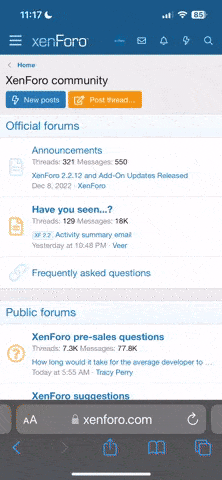Rob
May contain preservatives
- Location
- Solihull, UK
Recently I noticed that my hard drive had inexplicably gone into the 'red' although I could not understand why as I should have had at least 100 Mbytes free space. On investigating, mainly by trial and error, I found that Windows Media Player was making thumbnails of all my JPGs, a lot of which were album covers associated with iTunes music. I don't have Media Player as my preferred media device but it seems that even so the damn thing ignores your request and makes thumbnails regardless (thanks Microsoft, NOT). Not only that, it not only does it once but appears to repeat the process again and again. The upshot of this is that I had something approaching a million small JPG files stored, which were not only eating up memory but also slowing down the computer's speed.
To compound matters, Media Player stores these files as 'Read Only' and 'System' so you can't see them or delete them. The only solution I found was to call up a DOS Command Prompt and reset the file attributes which then allowed me to see and delete the files, a process that took more than a day to complete.
I'm not sure if this only applies to Windows 7 but if anyone else has this problem, here is a temporary fix ...
First start the command prompt and enter the line ... cd \Windows\serviceprofiles\networkservice\appdata\local\microsoft\media player\art cache\localmls
LocalMLS is the directory in which the files are stored.
Next enter the command ... attrib *.jpg -s -h -r which will reset the file attributes
Exit the command prompt and then you should be able to go to that directory and delete the files.
NOTE: This is not a permanent fix as Media Player will recreate the directory and start the process again. I've yet to find a way of switching this behaviour off.
PS. Make sure you disable the Recycle Bin before deleting otherwise you'll just move the problem somewhere else.
PPS. It's worthwhile doing a 'defrag' after deleting the files, if you had a lot of them.
To compound matters, Media Player stores these files as 'Read Only' and 'System' so you can't see them or delete them. The only solution I found was to call up a DOS Command Prompt and reset the file attributes which then allowed me to see and delete the files, a process that took more than a day to complete.
I'm not sure if this only applies to Windows 7 but if anyone else has this problem, here is a temporary fix ...
First start the command prompt and enter the line ... cd \Windows\serviceprofiles\networkservice\appdata\local\microsoft\media player\art cache\localmls
LocalMLS is the directory in which the files are stored.
Next enter the command ... attrib *.jpg -s -h -r which will reset the file attributes
Exit the command prompt and then you should be able to go to that directory and delete the files.
NOTE: This is not a permanent fix as Media Player will recreate the directory and start the process again. I've yet to find a way of switching this behaviour off.
PS. Make sure you disable the Recycle Bin before deleting otherwise you'll just move the problem somewhere else.
PPS. It's worthwhile doing a 'defrag' after deleting the files, if you had a lot of them.
Last edited: