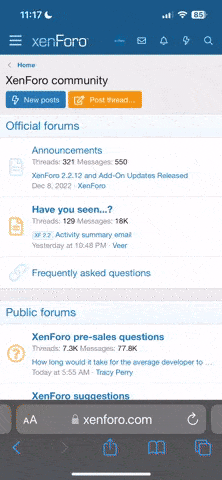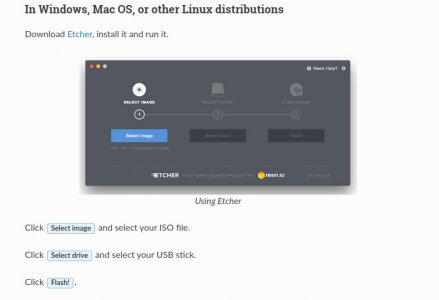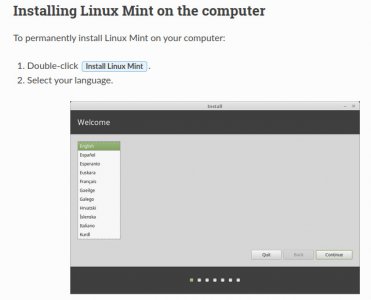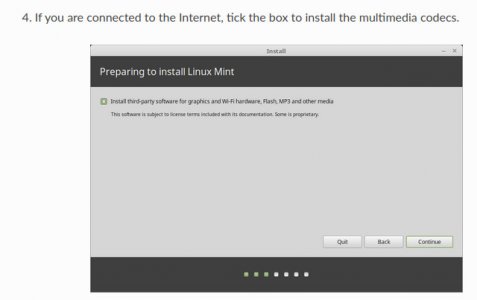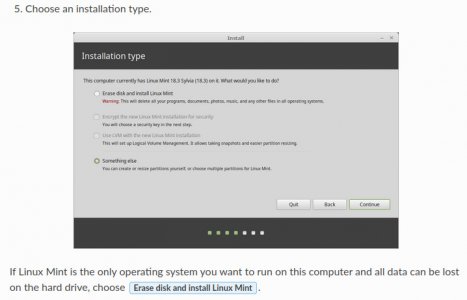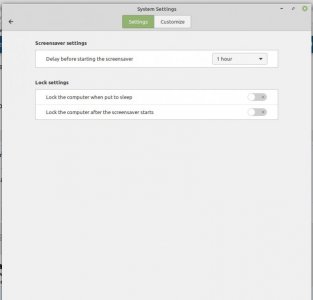I think it's good that you all know how to do those things. I don't. And I don't trust that I wouldn't wreck a $1200 computer. LOL! The way that thing behaves rese tting everything I wouldn't trust it. There's some stuff I can't do on Chromebook but it's nothing that's life altering so I'm good. I actually don't mind it.
Hi MarciKS, if you are interested here are the instructions to install Linux Mint on your computer.
The most important thing you have to do before you attempt doing this is to save all your important files onto a USB stick or
put them on a cd first and fore most.
If you are unshaw of how to do this there are lots of youtube tutorials that explain how to do this.
First you go to the Mint download site and download the latest version onto your computer.
Then you go to the site where you can put the Mint operating install on a USB stick
and download
Etcher. Using this program is straight forward.
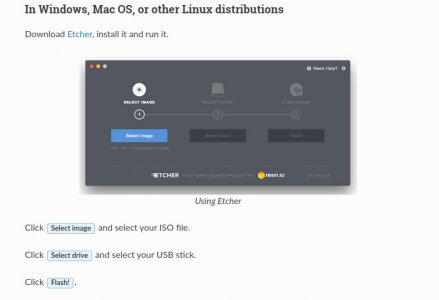
Once you have the Mint install on the USB;
plug the USB into your computer and reboot your computer while holding the esc (escape) key.
You should see a black screen with a list of devises to boot from; one being the USB.
Select the USB and press enter to start loading the live session of the Linux Mint operating system.

At the moment you still have your Windows 10 still on your computer, just that you now have Linux Mint controlling
your computer.
Its OK to click around and have a look at whats on here.
If you like what you see and ready to install then click on the install icon on the screen.
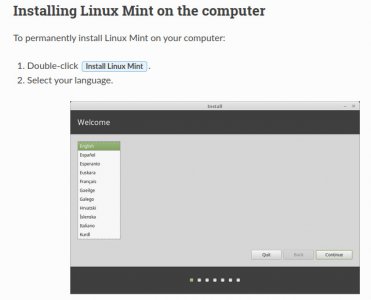
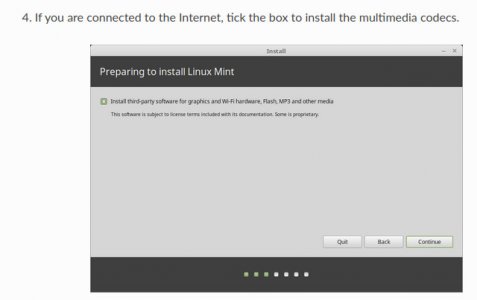
Put a tick in the box to install all the media codex so you can play music, watch movies and so on.
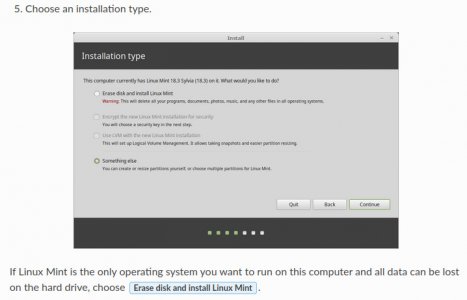
Now if you want to replace windows 10 with Linux Mint choose the top one. This will format the hard drive and install
Mint on your computer.
If you are still not shaw about getting rid of windows 10 then click on the Quit button and this will take you
back to the live session of Linux Mint.
All you have to do is click on the main menu and select shutdown. Then start back into windows 10.
If you click on 'Continue' it will start the install process.
It will ask you your time zone showing a map; all you need to do is click where you are on the map.
The next screen will ask you for your keyboard layout.
The next screen will ask you to fill out your name, user name , and password.
The best thing to do here is also select to log in automatically.
Then press 'Continue'
Then all you have to do is watch the slide show while the system is being installed.
When finished it will show you a message on the screen to 'Restart Now'
It will tell you to remove the install media (USB) before it boots into your new Mint system.