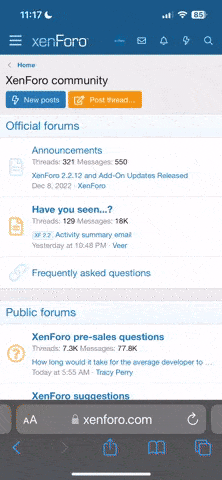fuzzybuddy
SF VIP
- Location
- The Sticks, Northeast PA.
I got one of those crummy Go 3 tablets. Last night it was acting weird. Of course, that was right after it got updated. This morning when it started up the screen went to black, but would go to normal with a mouse movement. But switching from things, the black screen would temporarily appear. Google suggested hitting the restart button. I didn't think that would harm anything. BUT my tablet has been "restarting now for over an hour. Neither the mouse nor the "on" button works.
Any suggestions before I use it as a pot holder.
Any suggestions before I use it as a pot holder.