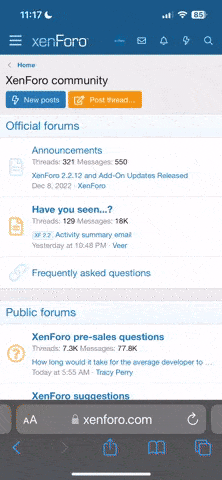from AI
To transfer photos from a digital photo frame, you can typically use a USB cable, an SD card, or Wi-Fi, depending on your frame's capabilities. For USB transfer, connect the frame to your computer, find the DCIM folder, and copy the photos. If your frame uses an SD card, insert it into your phone or computer's card reader. Some frames also support Wi-Fi transfer through apps or cloud storage.
Transferring Photos via USB:
- 1. Connect:
Use a USB cable to connect the digital photo frame to your computer.
- 2. Locate the Frame:
On your computer, open File Explorer (Windows) or Finder (Mac) and locate the digital photo frame, usually appearing as a removable disk.
- 3. Find the Photos:
Open the DCIM folder, then possibly another folder like "100ALBUM" where the photos are stored.
- 4. Copy and Paste:
Select the photos you want to transfer, copy them, and paste them into a folder on your computer.
Transferring Photos via SD Card:
- Remove the SD Card: Ensure the frame is off, then carefully remove the SD card.
- Insert into Device: Insert the SD card into your phone's SD card reader or your computer's card reader.
- Transfer: Access the files on the SD card and copy the desired photos to your device.
Transferring Photos via Wi-Fi:
- 1. Check Frame's Capabilities:
See if your digital photo frame supports Wi-Fi transfer and if it has a dedicated app or cloud storage service.
- 2. Follow App Instructions:
If there is an app, follow the instructions to connect the frame to your Wi-Fi network and transfer photos.
- 3. Cloud Storage:
Some frames may integrate with cloud services like Google Drive or Dropbox, allowing you to upload photos from your phone or computer and then access them on the frame.
Important Considerations:
- Frame Specifics: Different digital photo frames may have slightly different methods for transferring photos. Refer to your frame's manual for specific instructions.
- SD Card Formatting: Some frames require SD cards to be formatted in FAT32 with a maximum capacity of 32GB.
- USB Cable Requirements: Ensure the USB cable is compatible with both your frame and your computer.
- Security: If using Wi-Fi, ensure a secure connection to protect your photos.