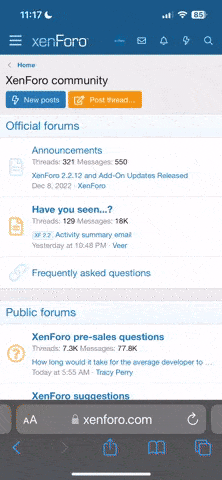I'd like to know if there's a simple way to export my favorites/bookmarks from my old computer, Windows10, Firefox browser to my husband's new Windows 11 laptop?
I did an export a couple of years ago from my desktop to my laptop, both Windows 10 and both Firefox, but I can't remember how I did it. Thanks for any simple advice.
I did an export a couple of years ago from my desktop to my laptop, both Windows 10 and both Firefox, but I can't remember how I did it. Thanks for any simple advice.