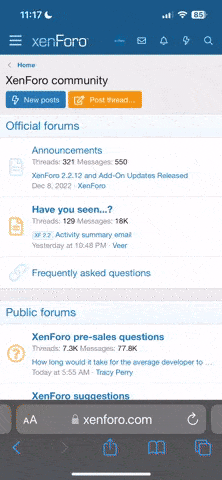You are using an out of date browser. It may not display this or other websites correctly.
You should upgrade or use an alternative browser.
You should upgrade or use an alternative browser.
Linux Question ????
- Thread starter Ken N Tx
- Start date
Son_of_Perdition
Senior Member
There are hundreds & hundreds of Linux flavors to choose from. I can only post what I like, others here like other distribution flavors. I personally like Linux Mint's latest release, 17.3 'Rosa' (cinnamon) desktop 64B with codecs. I downloaded it from Linux Mint's website. https://www.linuxmint.com/download.php I used a torrent application, but it can be downloaded with Win 7 or 10. Once the file has downloaded you can double click it & burn it to a DVD, creating a bootable (ISO image) source. Or you can purchase a bootable DVD from https://www.osdisc.com/index.html?affiliate=distrowatchI am interested in switching over to Linux but????
Looking at youtube videos it looks rather confusing to this oldtimer!!
Is there a better tutorial on how to navigate the OS ??
Which OS would be the best to download ??
Do I uninstall Windows ??
You have to reboot your system & access the startup menu usually pushing 'esc', 'delete', F2, F9 orrrr - sometimes F12. Each computer has a break key, mine is an HP laptop, I tap 'esc' to bring up the startup menu, then I tap F9 to get into the boot menu, each is somewhat different but usually easy to follow. Setting your boot order to onboard CD/DVD first, inserting the bootable DVD in the drive, tap F10 > save it will continue to boot from the DVD. If you have 'Secure Boot' you need to 'disable' it & use 'Legacy'.
Once the DVD is active, connect to your wireless router, double click the icon for 'Install Linux Mint' Here are the screen shots to help you install it.
http://www.linuxtechi.com/linux-mint-17-cinnamon-installation-guide/
After it completes installing you will need to remove the media & reboot (I have to manually power off & power on - a little glitch in the installation), you can leave the boot sequence as is because if there is no DVD in the drive it will boot from the HD. I have to use a USB wireless adapter because my internal wireless is made by Broadcom who can't seem to get it right with Linux. But once I get installed I access the System Setting > Drive Manager & download the drivers, remove the adapter, reboot & reconnect to my wireless with my internal card. I then do a few modifications, screen saver, install multiple workstations, power management things that I like. In the lower right hand corner on your 'launch' menu you will notice a shield symbol, if it has a blue circle with a white I that indicates updates needed, the initial updates (2) will the complete & the update icon will again turn blue with usually 75-100? more updates, they are the updates generated since the release of the .iso.
After downloading, installing your 'Update Manager' window will show 'Your system is up to date' you're good to install any applications from 'Synaptic Package Manager' on the 'Administration' menu. i.e. 'Bleachbit', 'Chromium' web browser - whatever you want.
Good luck!
Don M.
SF VIP
- Location
- central Missouri
To "SOP"...I just read your post on installing Linux, and it is helpful. I've been fooling with a laptop the grandkids picked up at a garage sale, and it was a basket case. I've got all the malware and viruses cleaned off it, and it now works pretty good, but has a "counterfeit" version of W7 installed. Short of buying a new product code from MS, I can't get past that. It now works quite well...other than the bad W7 screen coming up at startup. I'm waiting for them to decide if they want to live with this bad copy of W7, or if they want me to install Cinnamon. I've burned a DVD, and found any number of sites that give a good explanation of how to install Linux. Based upon what they decide, I may have some questions about Linux for you in coming days.
Don M.
SF VIP
- Location
- central Missouri
I am interested in switching over to Linux but????
Looking at youtube videos it looks rather confusing to this oldtimer!!
Is there a better tutorial on how to navigate the OS ??
Which OS would be the best to download ??
Do I uninstall Windows ??
I'm toying with the idea of installing Linux on a laptop the grandkids picked up at a garage sale. There are several good sites which describe how to install Linux...but it does require some careful steps, and could be very confusing to someone who doesn't feel comfortable fooling with these operating systems. If not careful, you could turn your computer into a basket case....so study these procedures carefully before you make any such attempt.
If you don't like the idea of upgrading to Windows 10, there is an option you might try. You can install W10, and play with it for a couple of weeks, then if you decide you don't like it, you can easily revert back to W7. On W10, there is an icon that looks like a little "gear". If you click on that icon, it brings you to several options...one of which is "security and update". When you open this screen, there is a section called "recovery". Here, you have an option, for 30 days, to revert back to Windows 7. Clicking on that sends your system back to Windows 7, and now you would be right back where you started before upgrading to W10. Note...you only have 30 days to go back to W7...after that W10 becomes permanent.
Personally, I was reluctant to go to W10, but after using it for 3 or 4 months, I like it very much, and find it very easy to use. Be Aware...no matter what way you decide to go, you only have a few more weeks to get a free upgrade to W10...after the end of July, it is rumored to cost $120 to upgrade....so, time to decide is quickly approaching.
Installing the more popular Linux distributions such as Ubuntu and Mint are straightforward and simple. For example, Ubuntu's installer will read if an existing operating system is already on the hard drive, and whether you want to either replace that operating system, or install Ubuntu "side by side"(dual boot).
I will be more than happy to mail free-of-charge, a copy of your choice of Linux operating system. P.M. if interested.
I will be more than happy to mail free-of-charge, a copy of your choice of Linux operating system. P.M. if interested.
Butterfly
SF VIP
- Location
- Albuquerque, New Mexico USA
There are hundreds & hundreds of Linux flavors to choose from. I can only post what I like, others here like other distribution flavors. I personally like Linux Mint's latest release, 17.3 'Rosa' (cinnamon) desktop 64B with codecs. I downloaded it from Linux Mint's website. https://www.linuxmint.com/download.php I used a torrent application, but it can be downloaded with Win 7 or 10. Once the file has downloaded you can double click it & burn it to a DVD, creating a bootable (ISO image) source. Or you can purchase a bootable DVD from https://www.osdisc.com/index.html?affiliate=distrowatch
You have to reboot your system & access the startup menu usually pushing 'esc', 'delete', F2, F9 orrrr - sometimes F12. Each computer has a break key, mine is an HP laptop, I tap 'esc' to bring up the startup menu, then I tap F9 to get into the boot menu, each is somewhat different but usually easy to follow. Setting your boot order to onboard CD/DVD first, inserting the bootable DVD in the drive, tap F10 > save it will continue to boot from the DVD. If you have 'Secure Boot' you need to 'disable' it & use 'Legacy'.
Once the DVD is active, connect to your wireless router, double click the icon for 'Install Linux Mint' Here are the screen shots to help you install it.
http://www.linuxtechi.com/linux-mint-17-cinnamon-installation-guide/
After it completes installing you will need to remove the media & reboot (I have to manually power off & power on - a little glitch in the installation), you can leave the boot sequence as is because if there is no DVD in the drive it will boot from the HD. I have to use a USB wireless adapter because my internal wireless is made by Broadcom who can't seem to get it right with Linux. But once I get installed I access the System Setting > Drive Manager & download the drivers, remove the adapter, reboot & reconnect to my wireless with my internal card. I then do a few modifications, screen saver, install multiple workstations, power management things that I like. In the lower right hand corner on your 'launch' menu you will notice a shield symbol, if it has a blue circle with a white I that indicates updates needed, the initial updates (2) will the complete & the update icon will again turn blue with usually 75-100? more updates, they are the updates generated since the release of the .iso.
After downloading, installing your 'Update Manager' window will show 'Your system is up to date' you're good to install any applications from 'Synaptic Package Manager' on the 'Administration' menu. i.e. 'Bleachbit', 'Chromium' web browser - whatever you want.
Good luck!
This sounds horrifically complicated to me.
Don M.
SF VIP
- Location
- central Missouri
View attachment 29474....View attachment 29475...View attachment 29476
I just might wait for a rainy day and bite the bullet and go with W10..View attachment 29477
That would be my suggestion. It's a fairly easy upgrade, and most of the earlier bugs have been worked out, so W10 is now quite stable. I spent a couple of hours this past Winter doing the upgrade, then over a couple of days I figured out the differences between 7 and 10, and now I'm quite satisfied with the results. Worst case...you can easily revert back to W7 if you feel you need to. I would recommend that you don't wait too long, however. As the time approaches for the end of these free upgrades, there will probably be a huge number of people who have waited until the last minute to try W10, and the upgrade could take much longer as the MS systems become swamped.
Son_of_Perdition
Senior Member
I'm becoming a bore about Linux & my love for it. Sometimes I get a little long winded with mundane details, I hope this is clearer.
1. Download & install the following free Win7/10 torrent software from:
http://www.fosshub.com/qBittorrent.html
2. Download & install the following free Win7/10 software to make a bootable .iso file from:
http://www.winiso.com/support/tutorials/make-bootable-iso.html
3. Download the .iso file (click on Torrent):
https://www.linuxmint.com/edition.php?id=204
4. After creating a bootable DVD, boot from DVD click on 'Install Linux Mint' icon & follow the install instructions from:
http://www.linuxtechi.com/linux-mint...llation-guide/
5. Remove the DVD after install & reboot the system, I find I must power off/power on to reboot.
6. Customize your desktop to your preferences.
There are links galore to help you with most of your questions & support.
After this, I will go quietly into the night. Let's talk 'GAMBLING!'.
1. Download & install the following free Win7/10 torrent software from:
http://www.fosshub.com/qBittorrent.html
2. Download & install the following free Win7/10 software to make a bootable .iso file from:
http://www.winiso.com/support/tutorials/make-bootable-iso.html
3. Download the .iso file (click on Torrent):
https://www.linuxmint.com/edition.php?id=204
4. After creating a bootable DVD, boot from DVD click on 'Install Linux Mint' icon & follow the install instructions from:
http://www.linuxtechi.com/linux-mint...llation-guide/
5. Remove the DVD after install & reboot the system, I find I must power off/power on to reboot.
6. Customize your desktop to your preferences.
There are links galore to help you with most of your questions & support.
After this, I will go quietly into the night. Let's talk 'GAMBLING!'.
Last edited:
Son_of_Perdition
Senior Member
I personally hosed up my laptop's operating system because of my inherent OCD tendencies, trying all flavors. I corrupted my drive configuration (because of failed installs of other distros) to the point I needed to boot into a stand alone distro (Knoppix). Activate the drive partition app, then delete all, resulting in a blank HD. I then booted & installed back with the distro I've grown fond of.
Then on a lark I decided to install Google's (Chromium, Linux version of Chrome). I normally use 'Firefox' because of the stability & security. In addition I connected my Android smart phone, my Android tablet & laptop through 'bluetooth'. After 3 days I decided I'd had enough, I didn't like that Google knew more about me than I was willing to divulge. It knew my userid's, passwords & more importantly it was aware of the apps & files I had on the other devices. It kept defaulting back to Chromium when I wanted to search or browse other friendly sites.
I felt like it had violated my thoughts & protections that I had became dependent on over the years of paranoia. I just didn't like that everything I did on the systems were being monitored, judged & censored by Google. I have had a little experience now with 'Edge' on my wife's Win10 laptop, it seems to be ok but not allowing searches other than Bing unless you force it, I felt that it was a MicroSoft intrusion much like Google. I have disabled 'bluetooth' on all 3. I no longer have my phone alerting (startling) me when I log into my bank. I use 'Thunderbird' to manage my 3 email accounts rather than keeping my gmail account open on the 3 devices, keeping the Google drive unavailable.
Then on a lark I decided to install Google's (Chromium, Linux version of Chrome). I normally use 'Firefox' because of the stability & security. In addition I connected my Android smart phone, my Android tablet & laptop through 'bluetooth'. After 3 days I decided I'd had enough, I didn't like that Google knew more about me than I was willing to divulge. It knew my userid's, passwords & more importantly it was aware of the apps & files I had on the other devices. It kept defaulting back to Chromium when I wanted to search or browse other friendly sites.
I felt like it had violated my thoughts & protections that I had became dependent on over the years of paranoia. I just didn't like that everything I did on the systems were being monitored, judged & censored by Google. I have had a little experience now with 'Edge' on my wife's Win10 laptop, it seems to be ok but not allowing searches other than Bing unless you force it, I felt that it was a MicroSoft intrusion much like Google. I have disabled 'bluetooth' on all 3. I no longer have my phone alerting (startling) me when I log into my bank. I use 'Thunderbird' to manage my 3 email accounts rather than keeping my gmail account open on the 3 devices, keeping the Google drive unavailable.
Sometimes I just zero out a hard drive, using dd if=/dev/zero of=/dev/sda bs=4k preventing recovery of any data. That provides a fresh starting point for installation of a new [Linux] operating system.
I know what you mean by Google's 'mining' of a person's email and other google services, but Google is handy for syncing data and email for two Androids.
I know what you mean by Google's 'mining' of a person's email and other google services, but Google is handy for syncing data and email for two Androids.