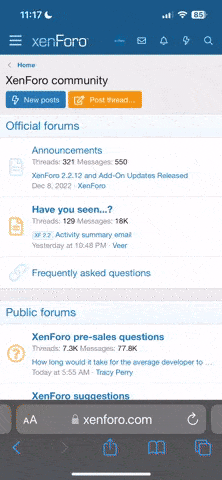Several methods to disable the Recall feature are listed below. We recommend using a method that is not easily bypassed by local users, and that you monitor devices for compliance using your device management platform. If you have any questions or need further assistance, please do not hesitate to contact the endpoint security team, endpoint-security@tamu.edu.
Method 1: Registry Modification
If you have a device running Windows 11 Home, you won’t have access to the Group Policy Editor, but you can also disable Windows Recall through the Registry by modifying the “WindowsAI” key.
To disable Windows Recall through the Registry, use these steps:
Open Start.
Search for regedit and click the top result to open the Registry Editor.
Browse to the following path:
HKEY_CURRENT_USER\Software\Policies\Microsoft\Windows\WindowsAI
Right-click the WindowsAI key, select the New menu, and choose the “DWORD (32-bit) Value” option.
Registry create DisableAIDataAnalysis
Name the key DisableAIDataAnalysis and press Enter.
Double-click the newly created key and change its value from 0 to 1.
Registry disable Recall AI
Click the OK button.
Browse to the following path:
HKEY_LOCAL_MACHINE\SOFTWARE\Policies\Microsoft\Windows\WindowsAI
Right-click the WindowsAI key, select the New menu, and choose the “DWORD (32-bit) Value” option.
Registry Local Machine create DisableAIDataAnalysis
Name the DWORD DisableAIDataAnalysis and press Enter.
Double-click the newly created key and change its value from 0 to 1.
Registry disable Recall AI from Local Machine
Click the OK button.
Restart the computer.
After you complete the steps, the timeline feature will no longer be operational on your Copilot+ PC.
Method 2: Group Policy Object (GPO)
If you have a device running Windows 11 Pro, Enterprise, or Education, you can disable the Recall feature from the Group Policy Editor. This option isn’t available on Windows 11 Home.
To disable Recall through Group Policy, use these steps:
Open Start.
Search for gpedit and click the top result to open the Group Policy Editor.
Browse the following path:
User Configuration > Administrative Templates > Windows Components > Windows AI
Right-click the “Turn off saving snapshots of Windows” policy and choose the Edit option.
Turn off saving snapshots of Windows
Check the Enabled option.
Group Policy disable Recall
Click the Apply button.
Click the OK button.
Once you complete the steps, the Recall feature should no longer run on your computer.
If you also want to ensure that the data is removed from the computer, open Settings > Privacy & security > Recall & snapshots, click on the “Delete all snapshots” setting, click the “Delete all” button, and click the “Delete” button again to confirm.
Recall delete snapshots after disabling feature
Method 3: Manual Settings
Go to: Settings > Privacy & Security
Navigate to: Recall & Snapshots
Turn off the Savings Snapshots option.